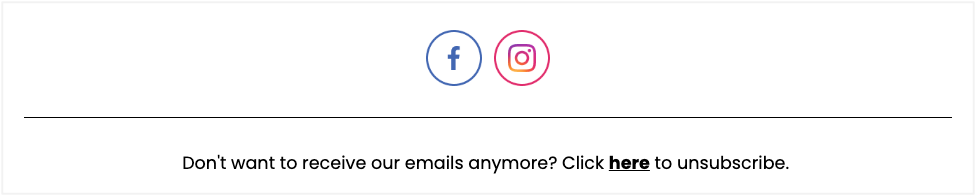It is not possible to send an email without providing your recipients a way to unsubscribe. Read here how to easily add an unsubscribe link to your email
Adding an unsubscribe link is done while editing the content of your email in Step 1. This link is mandatory, so you will not be able to proceed without incorporating this link into your email first.
Before you draft an email, it's helpful to design your template in advance. Don't have a template yet? Read more here!
Follow the steps below to add the mandatory unsubscribe link
- Add a Text block to your email, this can be found in the right menu under the 'Content' tab
- Edit the text as usual, and add the unsubscribe link in one of the following ways:
- Via Tags: In the left menu you will find 'Tags' at the top. Here under the heading Email recipient' you will find the tag 'Unsubscribe link'. Click on it to copy it to your clipboard. Then you can paste it (Control + V on Windows, Command + V on Mac) into your text
- Via Personalisation: When editing your text, you'll see 'Personalisation' in the text edit menu at the bottom right. Click on this and go to 'Email recipient' > 'Unsubscribe link'. When you click on 'Unsubscribe link', it will be added directly to your text
- Your email now contains an unsubscribe link!
Tip: Where in the email you want to add the unsubscribe link is up to you. However, the usual place is at the very bottom of the email
Optional: Customize your unsubscribe link by placing it behind a button or text
Once you have completed the above steps, the unsubscribe link will be shown to the recipients of your email a link they can click on. You can leave it at that, or you can choose to place the unsubscribe link behind a button or or add it as a hyperlink to a text.
Place a (unsubscribe) link behind a button
- Add a button-block to your email, you will find it on the right under the tab 'Content'
- Click on the button, in the right menu under the tab 'Content' you will find the settings for this button
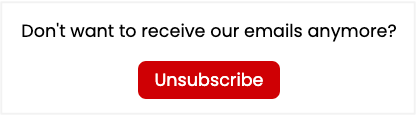
- Paste the tag (reference) of the unsubscribe link in the field Link
- You can change the text of the button by double clicking on the text of the button
Adding an unsubscribe link as a hyperlink to a text
- Read this article about adding a hyperlink to a text
- In Step 3 of the article above, paste the tag of the unsubscribe link under Url