Create, design and customize templates for your email campaigns so your branding is always on point!
To send out successful email campaigns to your contacts, it is first of all important to create a template. Watch our video on how to create a new template, or follow the steps below.
You can create a new template by following these steps:
- In your Business Dashboard, go to Marketing > Templates
- Under Personal you will see your personal templates. Select Start fresh > Edit to create and edit a new empty template
Tip! Do you find it difficult to create a template from scratch, or do you need some inspiration? We offer a wide range of predesigned templates under Global and Advanced templates.
- Under Settings you can change the global settings for colors and fonts, as well as add a preview text
- Add elements by dragging and dropping the desired blocks from Content. The most used elements are: Text, Image, Button, Socials, and Wallet Pass

Tip! Don't forget to regularly check how your email will be displayed on a desktop or mobile phone.
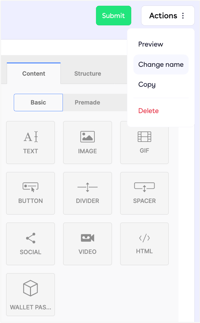 Under Actions, you can change the name of your template or copy the template
Under Actions, you can change the name of your template or copy the template- Have you finished editing your template or do you want to continue later? You can save your template by clicking Save or Submit
Please note! To send an email, the email must contain an unsubscribe link.
