When adding a contact attribute, you need to select a data type. In this article, we will explain what they mean and which one is best to use.
Would you like to add a contact attribute but don't know how to do it? We are happy to help you with that in this article.
The different types of data types
File upload
Should you have a contact upload a file, you can create the contact attribute with data-type 'file'.

Booleans (true or false)
In some cases, you want to offer a contact only a choice between two options, such as 'yes' or 'no', or 'true' and 'false'. Setting a boolean makes it easy to switch between these two options. It is displayed as follows:
![]()
Date
A date actually explains itself. By creating a contact attribute with 'date' as the data type, contacts can enter a date for a given attribute.

Date and time
The data type for Date and Time combines both in one contact attribute. This is useful for finding out specific information and is displayed in the form of a calendar.

Date range
Date range allows contacts to enter a start and end date of a specific event or moment.

Decimal number
You may want to collect very specific information, such as a decimal number. This data type is perfect for this!

To find out an additional e-mail address. You already have your contact's e-mail address, of course.

Date of birth
For finding out an (additional) date of birth.

Colour
Let contacts fill in a colour. You determine the purpose for this.

Long text
The data type Long text allows you to retrieve optional information that requires more text space.
Media upload
In case you want to ask a contact to upload a photo or other media item, you can do so with the data type Media upload.
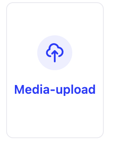
Multi-select
Collecting information through a multiple-choice option can be done through multi-select. Here, multiple answers are possible. Here you determine the choices your contacts can make when filling this in.

Number plate / Licence number
For entering a registration number or number plate.

Select
Collecting information through a multiple-choice option can be done through multi-select. You can select only one of the options here.
You then determine here the choices your contacts can make when filling this out.
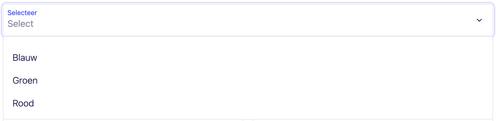
Text
With the data type Text, you can retrieve optional information that contacts can enter themselves without limit.

Phone number
For entering a phone number.

Time period
Time period allows contacts to enter a start and end time of a particular event or moment. Entering a date is not possible here, this can be done with the date-type date range.

Url
For entering a url.

