You can enrich the background of your e-mail with a color in your house style or image of your choice.
Follow these steps to customize the background of your email:
- Log in to your Business Dashboard
- Navigate to Marketing and then to Templates
Customizing the background can also be done in the email itself. To do this, go to Marketing and Emails.
- Select the template whose background you wish to customize and click Customize. You can also choose to start in an empty template
You now enter the email template's edit center. - In the template, click on the white textured area on the left or right side, which looks something like this:
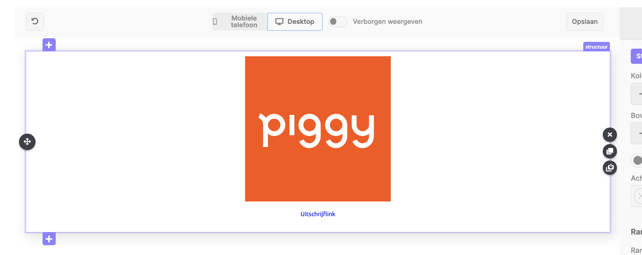
Please note: if you click on the content area in the template (where the Piggy logo is in the example), you will not be taken to the edit screen to change your background.
- An edit screen for the Structure now appears on the right. For setting the background, there are two choices:
- Using a background color. Search for Background Color at the top and set the desired color
- Using a background image. Go to Background Image and upload the desired image
Tip: Use the Width function (
 ) to determine if the background or background color runs across the entire template.
) to determine if the background or background color runs across the entire template.
- To also change the color of the columns, go to Column properties. Then select the desired color here, which may look like this:
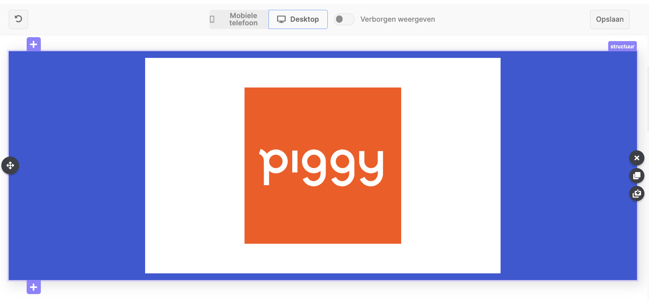
Please note: do not forget to save you work in between! Customizing your template is not an auto-safe.
