Add an internal email to an automation flow to always be notified of relevant events or actions
To add an internal email to your automation, follow these steps:
- Log in to your Business Dashboard
- Navigate to Tools
-1.png?width=15&height=16&name=image%20(8)-1.png) > Automations
> Automations - Select the automation you wish to edit under Overview automations or create a new one using one of the presets
Once you open the automation, you will enter the automation flow, which looks something like this:
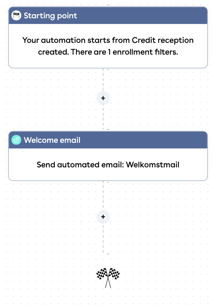
- Then click on one of the pluses signs between the blocks, depending on when you want to add the internal mail
- In the right edit screen, choose Internal email and click Save
- The internal e-mail is now added to your automation flow. An edit screen opens on the right. Here you choose the recipients, determine the subject and the content of the email.
🎉 An internal email has now been added to your automation.
