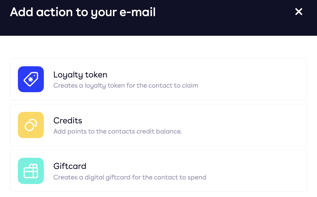Personalisation tokens allow you to personalise emails and fill them with different actions. Read how to set them up in your email in this article.
Personalisation tokens can be used in many different ways. It is good to decide beforehand what kind of e-mail you want to send out and how you want it to be displayed.
Personalisation tokens can be found during the creation of an email or template in Marketing.
Follow the following steps to set up a personalisation token:
- Open the template or email in which you wish to add the token. Adding personalisation tokens is done in Step 1 Content
- Navigate to Personalisation tokens at the top left and click on it
- Determine what you want to add in your e-mail layout and find the corresponding token by searching in the search bar or scrolling through the options
Most tokens correspond to the Contact Attributes (set by you). Don't know which ones they are? Then take a look at your Contacts.
- Found the right one? Then click on it to copy the token to your clipboard. You can then paste it into your e-mail layout at the desired location. Read below to find out which personalisation tokens you can use
The different types of personalisation tokens
Contact Attributes
There are different types of contact attributes. Many are set as defaults by Piggy because they are populated based on transactions in your business. This allows you to monitor the activity and activity of your contacts.
Others, which are contact-based, can be filled in by the contact itself. You can add unlimited attributes to the list to make your loyalty programme even more personal and segment contacts.
- Attributes based on Transactions
Examples of these attributes are: savings balance, total points received, last transaction date, number of transactions, associated shops, etc.Tip: transaction-based attributes can be used to segment your contacts based on their buying behaviour, but also by giving them updates on this via e-mail.
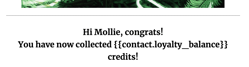
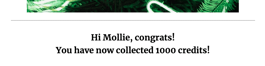
- Attributes based on the Contact
Examples of these attributes are: first name, last name, date of birth, favourite product, place of residence, phone number, etc.Tip: contact-based attributes can be used to personalise your e-mail. The token is converted to the correct value during sending.
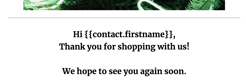
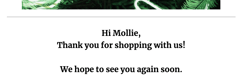
Urls
A url is a 'uniform source locator', or the web address that leads to a particular website. They come in different shapes and sizes. Think of:
- the url for your Contacts Portal
- an url to a Form you set up
Tip: You can also place personalisation tokens with a url below a button or image.
To do so, drag the desired content (button/image) into the e-mail layout and click on it. A vertical menu will appear on the right-hand side. Add the personalisation token you just copied under Image link or Link.
Actions
You can also use personalisation tokens to add Actions to your email, such as:
- a credit reception with required click on a url (loyalty token);
- an allocation of points to the credit of a contact
- a digital gift card
Adding a points claim or gift card to your email? Check out this article!
Please note: that personalisation tokens to which an action is linked require an extra step. Think of a gift card or points claim. You set this action in the set-up of email under Step 3 Actions.