It is possible to add multiple flows within an automation
To add an If / Then branch to your automation, follow these steps:
- Log in to your Business Dashboard
- Navigate to Tools
-1.png?width=15&height=16&name=image%20(8)-1.png) > Automations
> Automations - Select the automation you wish to edit or create a new one using one of the templates
- Then click on one of the pluses between the blocks, depending on when you want to add the if/then branching
Once you open the automation, you will enter the automation flow, which looks something like this:
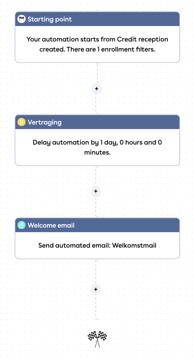
- In the right edit screen, choose If / Then branch and click Save
- The If/Then branch is now added to your automation flow. An edit screen will open on the right hand side, where you can enter the desired filters for If and Then
Tip! Make sure that after this branching you link the actions/emails to the correct branching.
🎉 Your automation is now upgraded with an If/Then branching.
